SurveyMonkey
Adding SurveyMonkey as data source
The following connector information is required from the client:
-
Access Token
-
Origin datacenter of the SurveyMonkey account (Default: USA)
-
Start Date
Do the following:
-
Login to your SurveyMonkey account Survey Monkey Login
-
Create an app.
-
After creating an app, navigate to the created app settings, and check the credentials section for the access token. Ensure to have a higher daily API limit to read data without any issues.
To add Survey Monkey as data source, do the following:
-
From the left navigation panel, click Lakehouse and then click Data Sources.
-
From the upper right corner of the page, click the + New Database button to start the process of adding a new database.
-
In the New Data Source page, click the Survey Monkey icon.
-
Specify the following details to add SurveyMonkey. Once you have connected a data source, the system immediately fetches its schema. After this schema retrieval process is complete you can browse and interact with the tables and data.
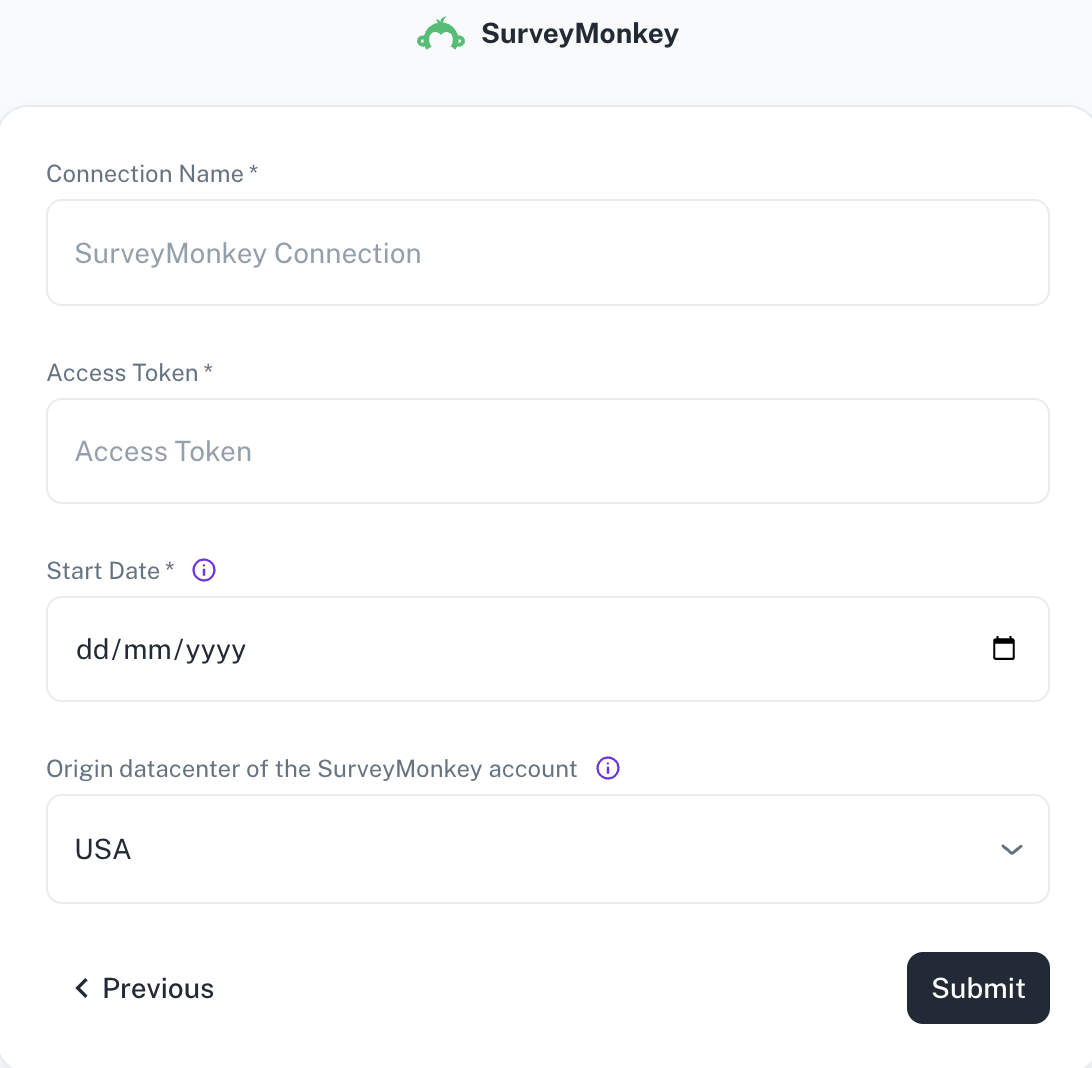
Field Description Connection Name Enter a unique name for the connection. Access Token Specify the SurveyMonkey access token. Start Date Enter the date in the MM-DD-YYYY format. DataGOL will replicate the data updated on and after this date. If this field is blank, DataGOL will replicate the data for last two years. Origin datacenter of the SurveyMonkey account Depending on the originating datacenter of the SurveyMonkey account, the API access URL may be different. -
Click Submit.
Supported Sync modes
- Full refresh | incremental
- Full refresh
- Full refresh
- Full refresh | incremental
- Full refresh
- Full refresh
Supported Streams
- Surveys
- SurveyPages
- SurveyQuestions
- SurveyResponses
- SurveyCollectors
- Collectors
Was this helpful?